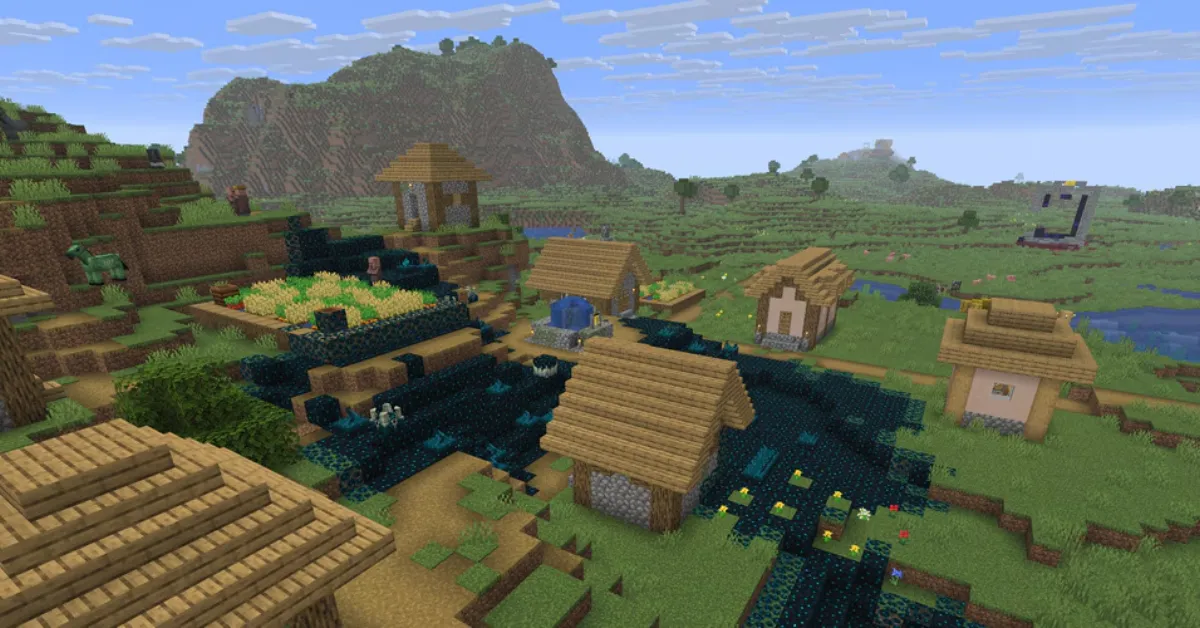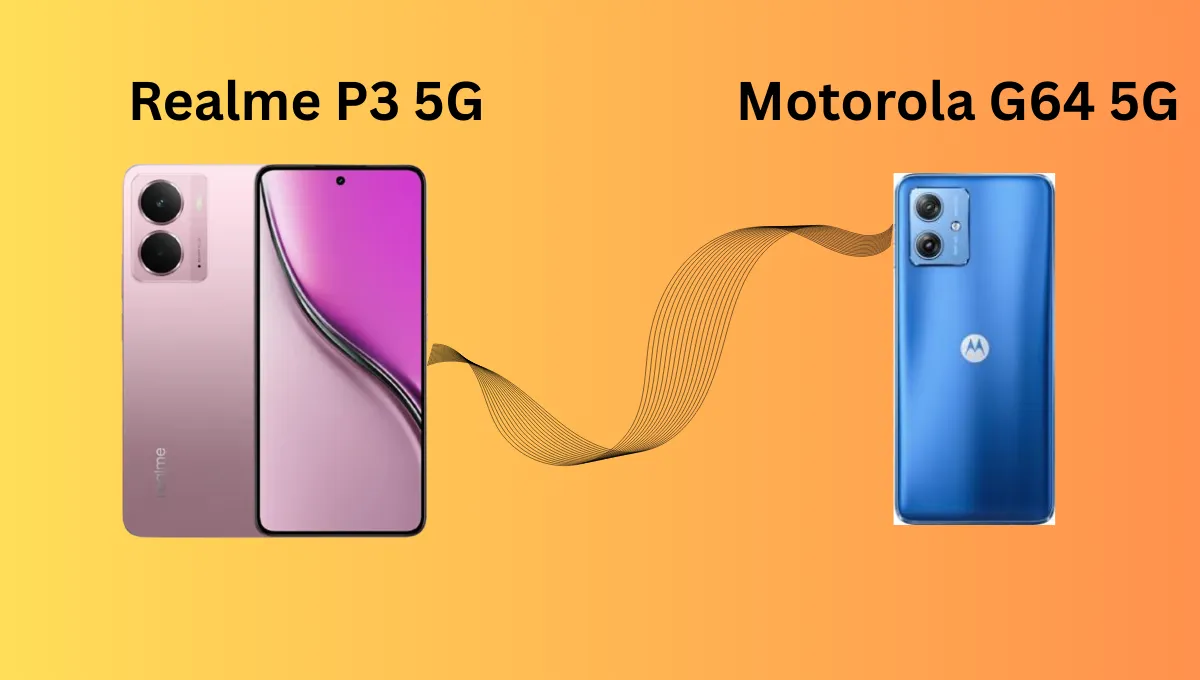Minecraft 1.21.8 Graphics Issues – Causes & Fixes
Common Minecraft 1.21.8 Graphics Issues
- Frame rate drops – Sudden lags or stutters during gameplay.
- Texture glitches – Missing or distorted textures on blocks and items.
- Lighting bugs – Shadows and light sources behaving unnaturally.
- Screen tearing – Visible horizontal lines when moving the camera.
- Color distortion – Colors appearing too bright, dull, or inconsistent.
Possible Causes of Graphics Problems
There are several reasons why Minecraft 1.21.8 graphics issues might occur:
- Outdated GPU drivers.
- Conflicts with shader packs or texture packs.
- Improper video settings in the game.
- Insufficient system resources due to background apps.
- Bugs introduced in the new update.
How to Fix Minecraft 1.21.8 Graphics Issues
1. Update Your GPU Drivers
Whether you’re using NVIDIA, AMD, or Intel graphics, keeping your drivers updated can fix most visual glitches. Visit your GPU manufacturer’s website and download the latest version.
2. Check for Game Updates
Mojang often releases quick patches to address performance issues. Make sure your game is updated to the latest build of 1.21.8.
3. Adjust In-Game Video Settings
Lower render distance, disable fancy graphics, and turn off smooth lighting to improve performance.
4. Remove or Update Mods/Shaders
Some mods or shaders may not yet be compatible with Minecraft 1.21.8. Disable them temporarily to see if the problem resolves.
5. Allocate More RAM
In the Minecraft Launcher settings, allocate additional RAM to ensure smoother performance and fewer graphics glitches.
Optimizing Minecraft 1.21.8 for Best Graphics
Once your issues are resolved, you can reintroduce shaders and high-resolution texture packs gradually to see if they cause any issues. Always keep backups of your settings and worlds before experimenting.
Disclaimer: This article is for informational purposes only. We are not affiliated with Mojang or Microsoft.
Also Read: https://www.minecraft.net/it-it/article/minecraft-java-edition-1-21-8
Also Read: https://dinapatrikatimes.in/category/tech/